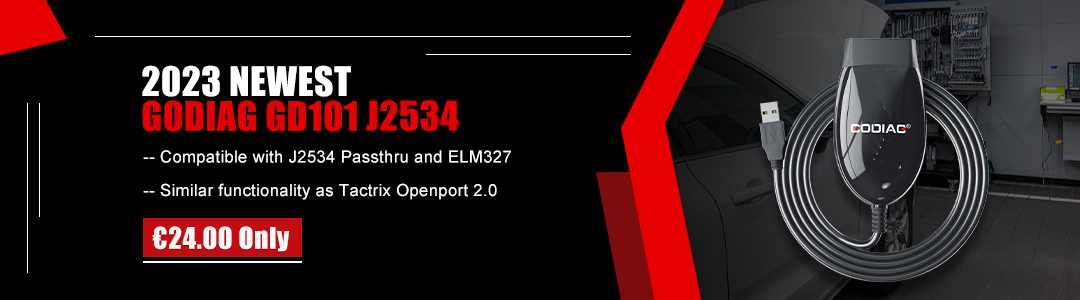GODIAG GD801 all-in-one auto key programmer works well in key programming functions incl. program & erase keys, program remote, read pin code, key numbers, and EEPROM chip. This post will share how to use it to read 93C46 EEPROM easily.
Preparation:
GODIAG GD801 Main Unit
Main Wire
OBD II-16 Connector
12V2A DC Charger
P001 Programmer Unit
C001 Circuit Board
93C46 EEPROM

Connection:
Connect GD801 key programmer with P001 programmer via the main cable
Plug C001 circuit board into P001 adapter
Connect 93C46 EEPROM with P001 adapter
Supply power to GD801 by connecting 12V2A DC charger


Main operation guide:
Step 1: Select [DiagProgram] and agree with the disclaimer
Step 2: Tap [Diag Program]-> [IMMOBILISER]
The following car brands are supported by GODIAG GD801 on IMMOBILISER function:
BAIC, BENZ, BESTURN, BMW/MINI, BORGWARD, BRILLIANCE, BYD, CHANGAN
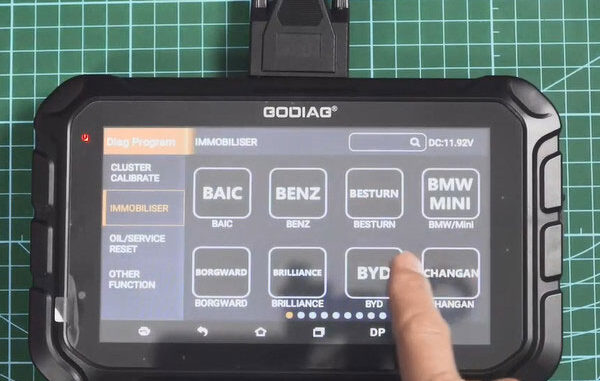
CHANGEFENG, CHANGHE, CHERY, COWN, CHRYSLER/DODGE/JEEP, COWIN, DACIA, DAEWOO, DFFENGSHEN
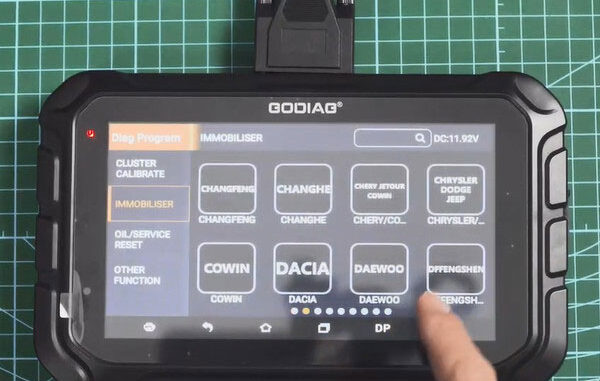
DENGFENGXING, FIAT, FORD/LINCOLN, MAERCURY, FOTON, GEELY/MAPLEE/ENGLON, GM, GREATWALL, HAFEI
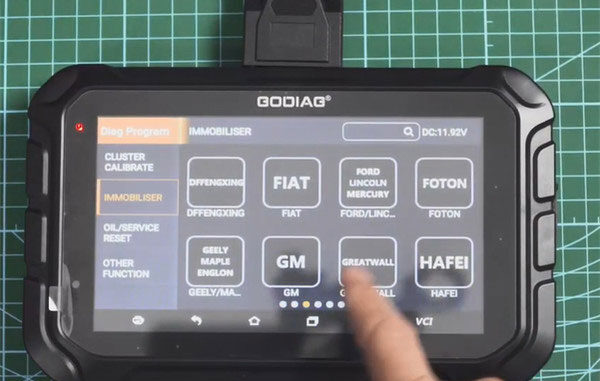
HAWTAI, HIMIKO, HNMAZDA, HONDA/ACURA, HONGQI, HYUNDAI/GENESIS, ISUZU, IVECO
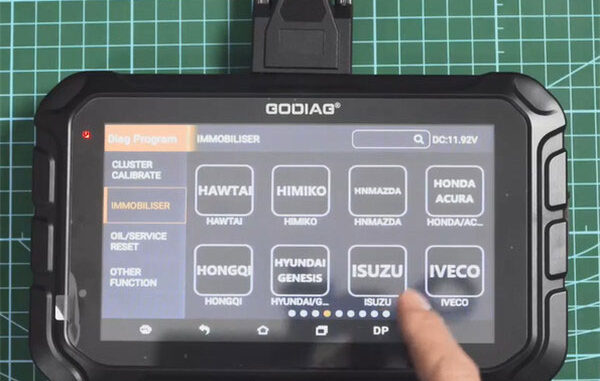
JAC, JAGUAR, JMC, KIA, LANDROVER, LANDWIND, LIFAN, LUXGEN
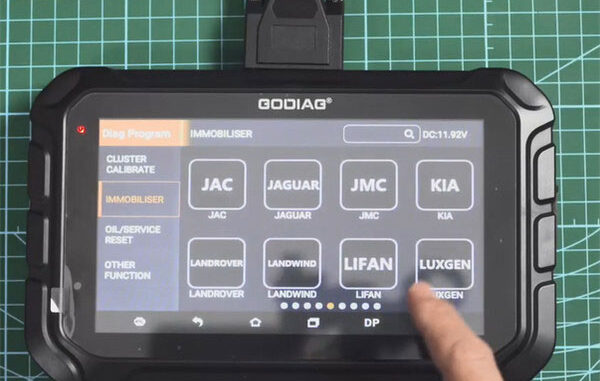
MAXUS, MAZDA, MITSUBISHI, NISSAN/INFINITI, OPEAL/VAUXHALL, PEUGEOT/CITROEN/DAS, EEPROM, PORSCHE, etc
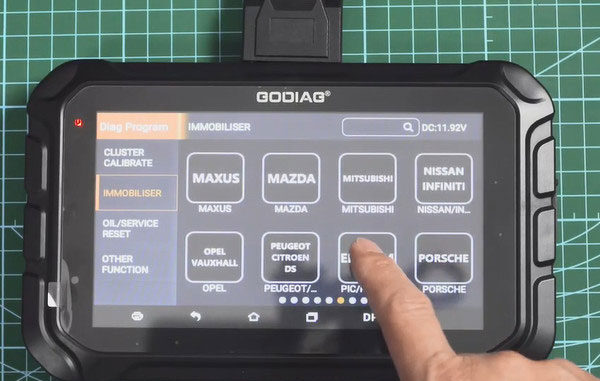
Step 3: Select [EEPROM (PIC/FREESCALE ADAPTER)]-> [PIC/FREESCALE ADAPTER V34.08]
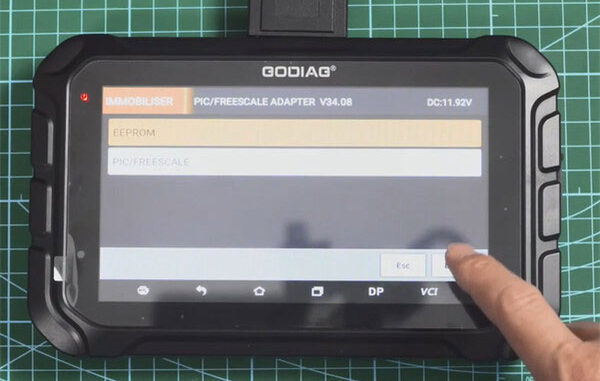
Step 4: Select [EEPROM]
Then you can do the following functions:
- Read Pin code
- Data initialization
- Data recovery
- EEPROM RW
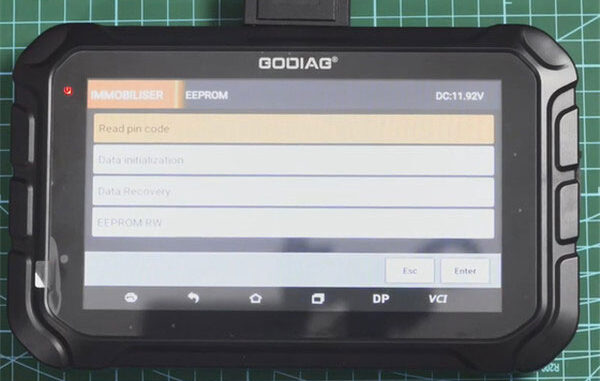
Step 5: Select [EEPROM RW]
It supports four series types as below:
- 24CXX Series
- 93CXX Series
- 25CXX Series
- 95CXX Series
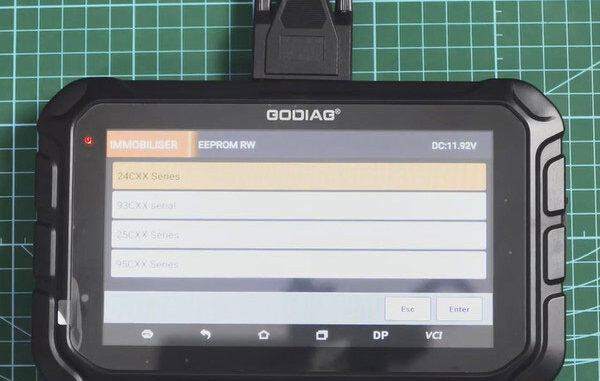
Step 6: Select [93CXX Series]
Then you can see the specific model as below:
- 93C46
- 93C56
- 93C57
- 93C66
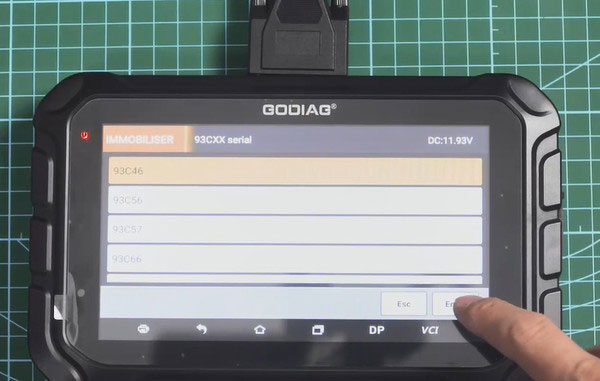
Step 7: Select [93C46]
Step 8: Follow the prompt to connect P001 adapter with GD801 diagnostic scanner
If it has connected, just press [Enter].
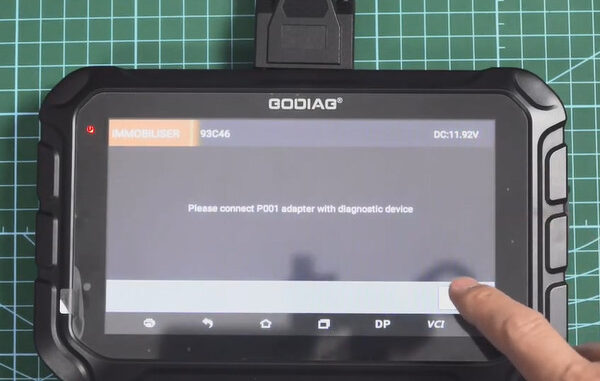
Step 9: Then it will start to read EEPROM data
After EEPROM data has been read out, enter a filename to save it
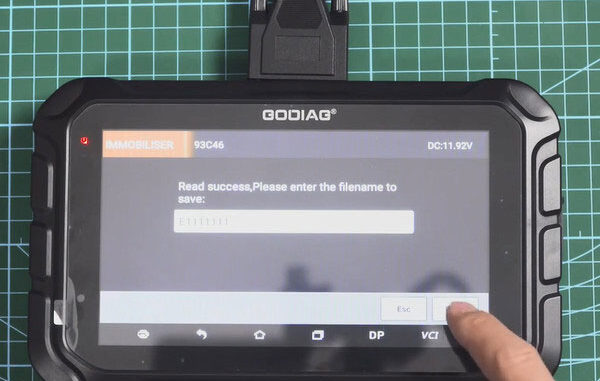
Confirm the filename has been input
Save the file successfully
Note: If you want to recover data, just press [F2/HELP] button to do.
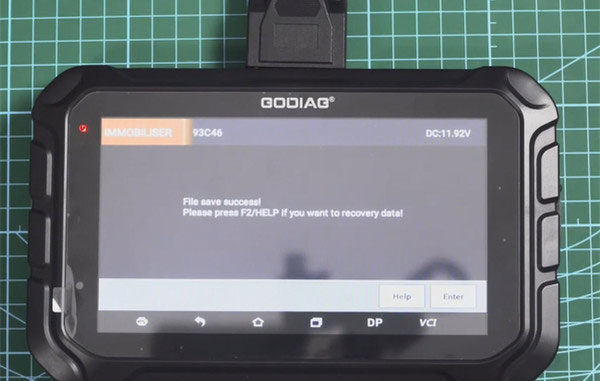
Step 10: If you want to check the data saved, back to the main menu, go to [My Data] to see the local backup data.
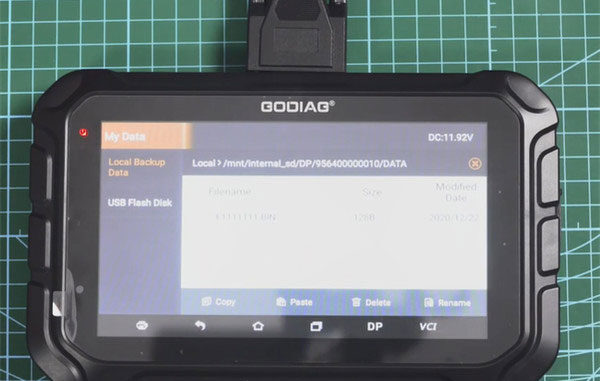
For more info about GODIAG GD801 such as mileage correction & special functions, registration, update, and car list, etc, please refer to
https://www.godiag.co.uk/wholesale/godiag-gd801-programmer.html